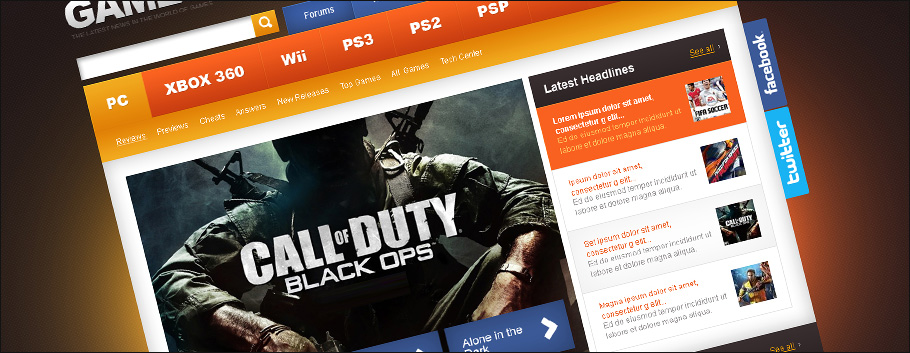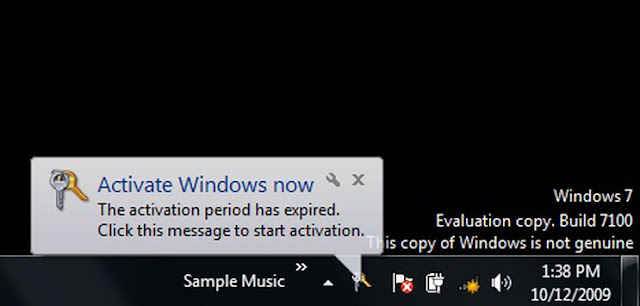Genuine Windows 7 Became Pirated? Make It Original
Genuine Windows 7 Became Pirated? Make It Original
Its a common problem which lots of Windows 7 users face. We have received many emails about this problem, so today we are sharing a working solution for it. In fact many Windows 7 SP1 RC users are also facing this problem.
Caution :- The Original post credits goes to askvg.com
Problem Symptom:
*You were using genuine Windows 7 without any problem. It was activated properly. But one day when you logged into Windows, you received following message :
Windows is not genuine :(
Your computer might not be running a counterfeit copy of Windows.

Along with the above mentioned message, you also noticed that the desktop background became black and following error message was shown on the bottom right corner of the screen:
This copy of Windows is not genuine.
Also when you checked System Properties, you got following error message:
You must activate today. Activate Windows now.
Problem Cause:
Actually this problem occurs when there is a lack of permissions on a registry key "HKEY_USERS\S-1-5-20". By default, System, Network Service and Administrator accounts have "Full Control" and "Read" permissions on this registry key. But sometimes "Network Service" doesn't have proper permissions on this registry key and you face this problem. This may be the result of applying a Plug and Play Group Policy object (GPO). The Licensing service uses Plug and Play to obtain your system hardware ID information and binds the license to the computer. By default, it doesn't have proper permissions to access Plug and Play service.
Problem Solution:
There are 2 solutions actually. You can try them one by one:
METHOD 1: Using RSOP
1. Type rsop.msc in RUN or Start Menu search box and press Enter. It'll open RSOP (Resultant Set Of Policy) window.
2. Now go to:
Computer Configuration/Windows Settings/Security Settings/System Services
3. In right-side pane, check "Startup" type of "Plug and Play" service. It should be set to "Not Defined". If its not, double-click on it and set its Startup type to "Automatic".

4. Now provide following command in RUN or Command Prompt:
gpupdate /force
5. That's it. Restart your system and your problem should be fixed.
METHOD 2: Using Registry Editor
1. Type regedit in RUN or Start Menu search box and press Enter. It'll open Registry Editor.
2. Now go to following key:
HKEY_USERS\S-1-5-20
3. Right-click on "S-1-5-20" key and select "Permissions...". It'll open a new window.
4. Select "NETWORK SERVICE" in user list and check "Allow" box given for "Full Control" permission. Click on OK button to apply the changes.

NOTE: If "NETWORK SERVICE" is not present in user list, click on "Add" button. Now type Network Service in "Enter the object names to select type" and click on "Check Names" button. It'll detect and confirm the username. Click on OK button.
5. That's it. Restart your system and your problem should be fixed.
Read more